Configuration steps
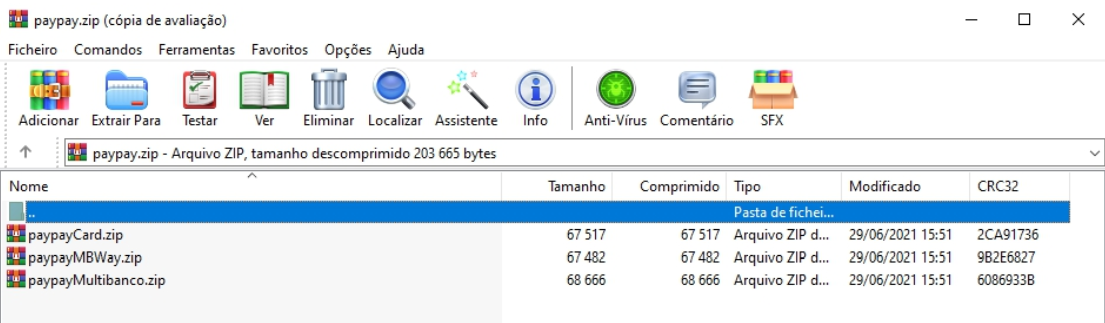
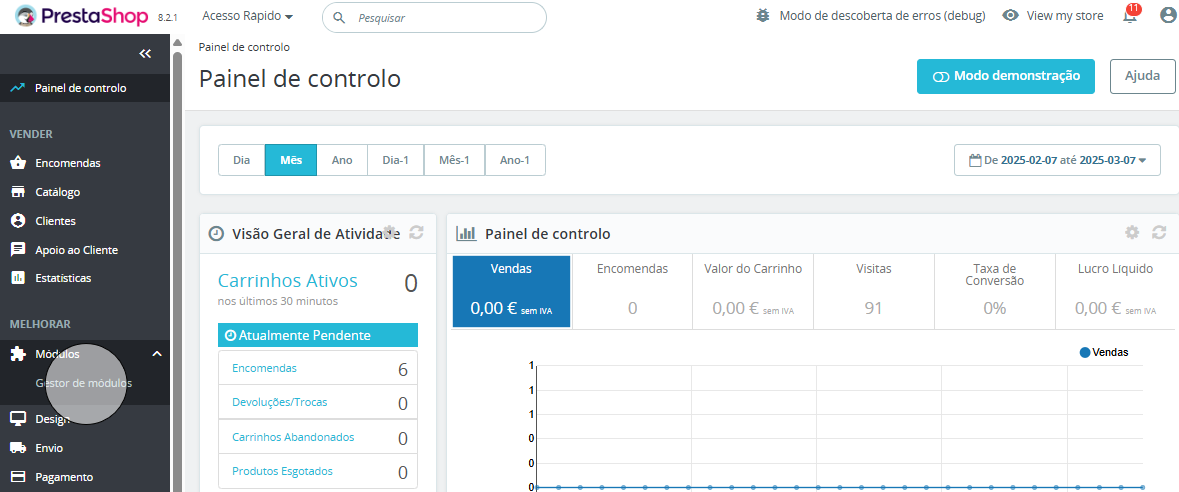
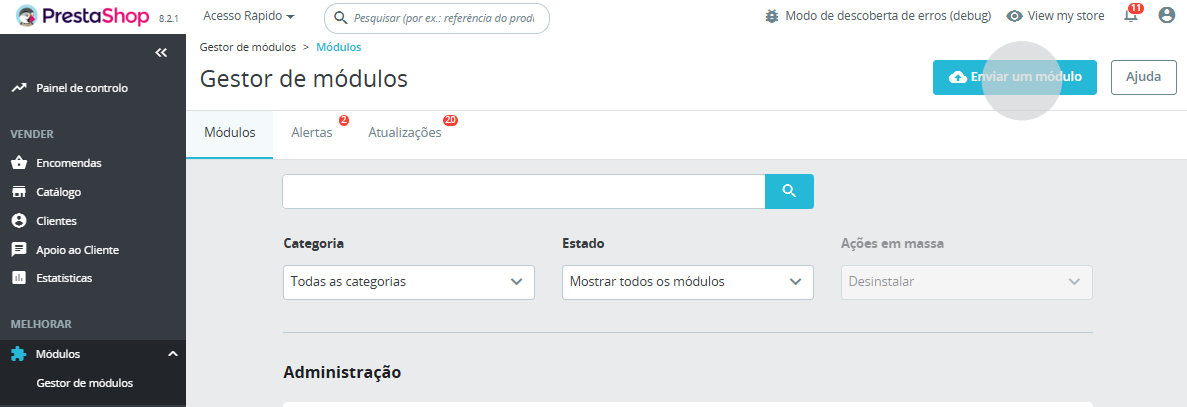
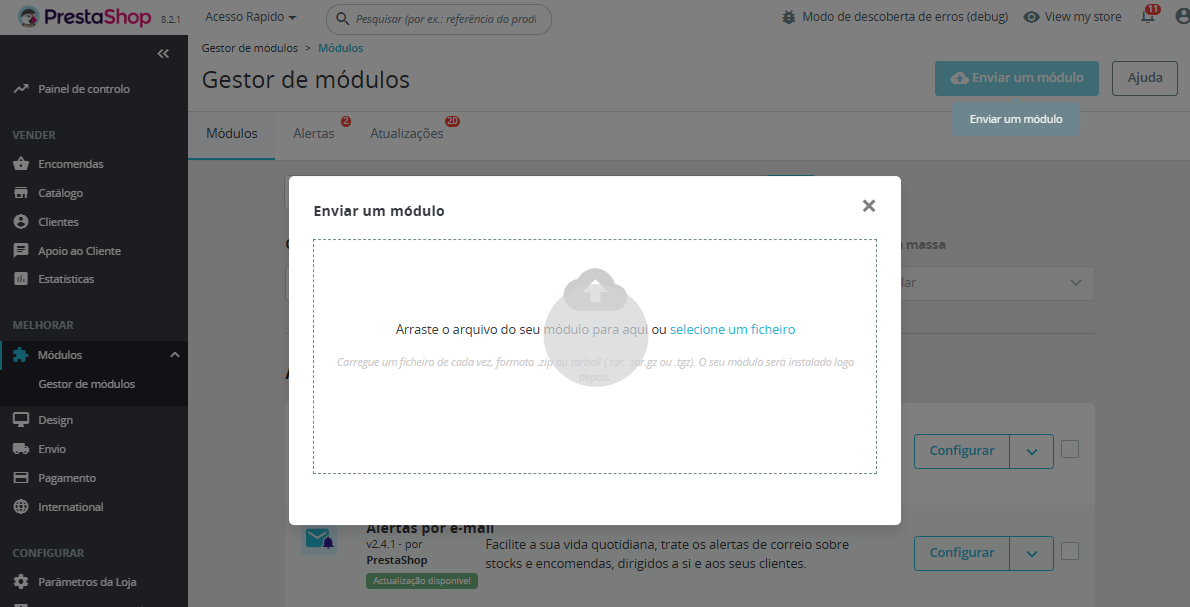
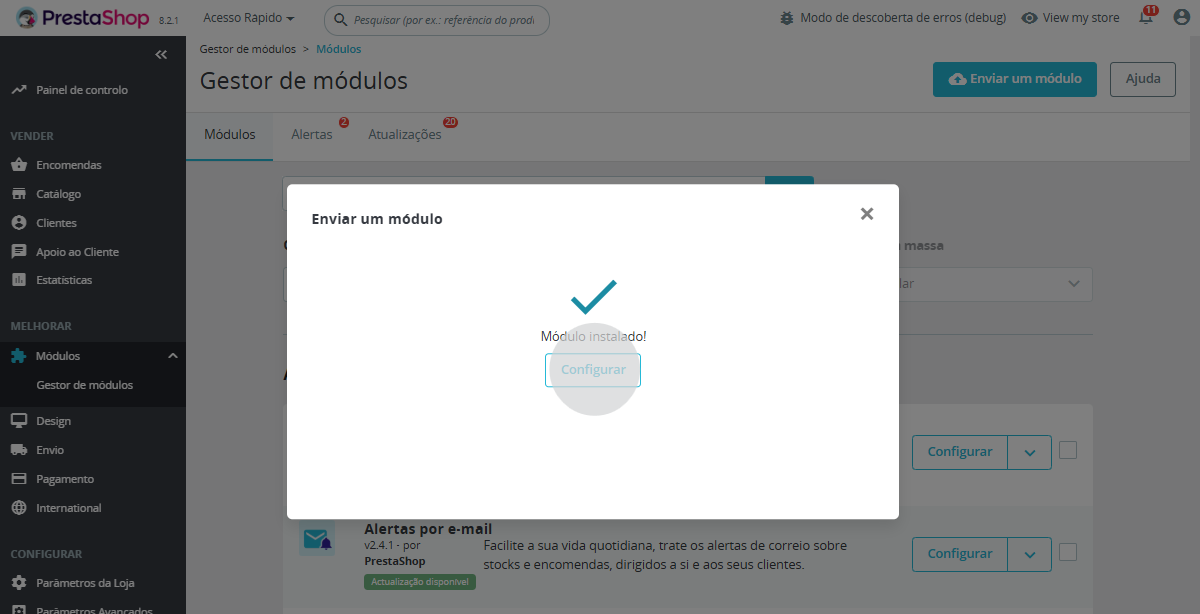
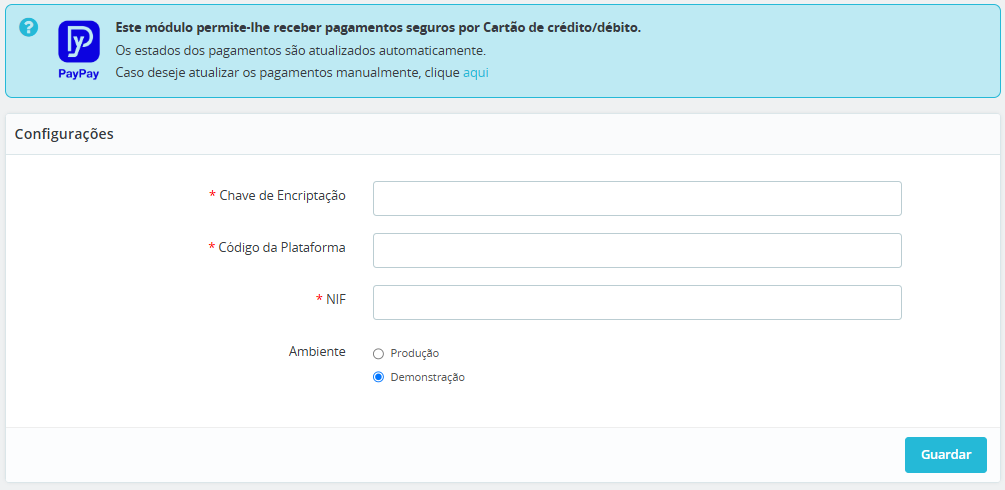
information
Your store is now ready to generate and provide payment data to your customers in real time, according to the chosen payment method (ATM, Credit/Debit Card, and MB WAY).
If you have any questions, do not hesitate to contact us. We are available to assist you with the setup.