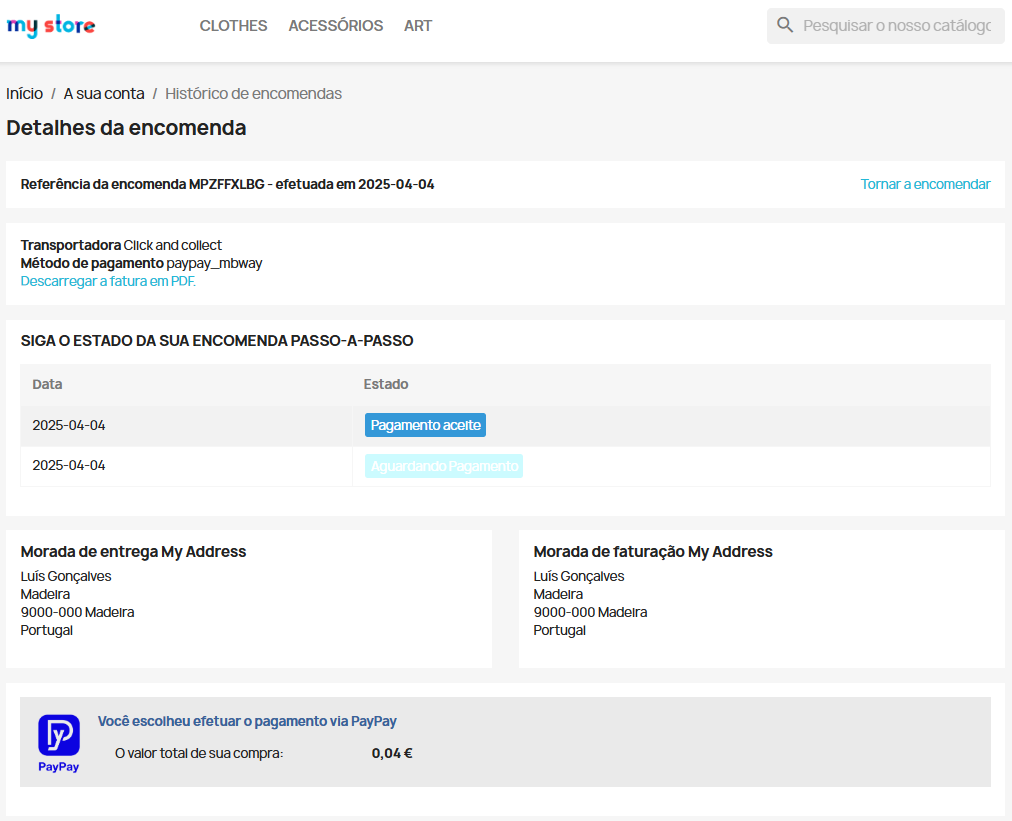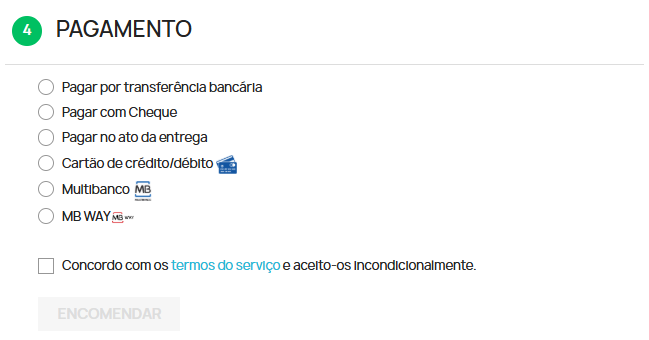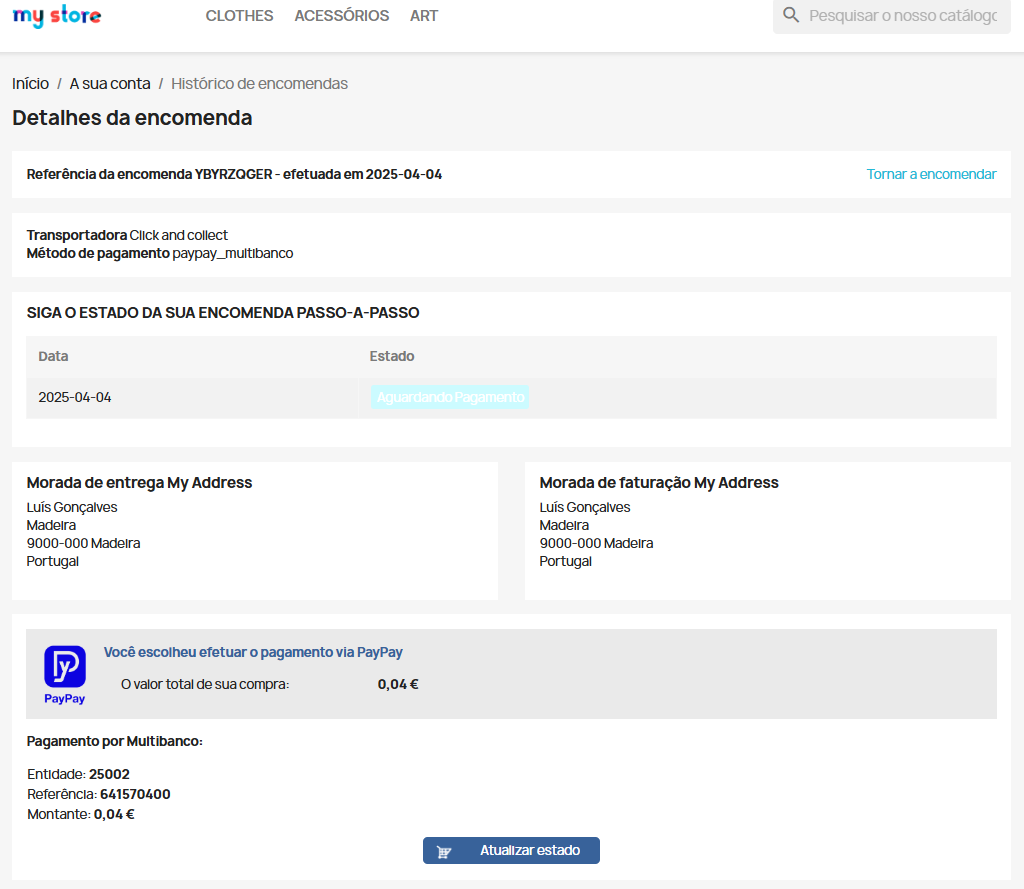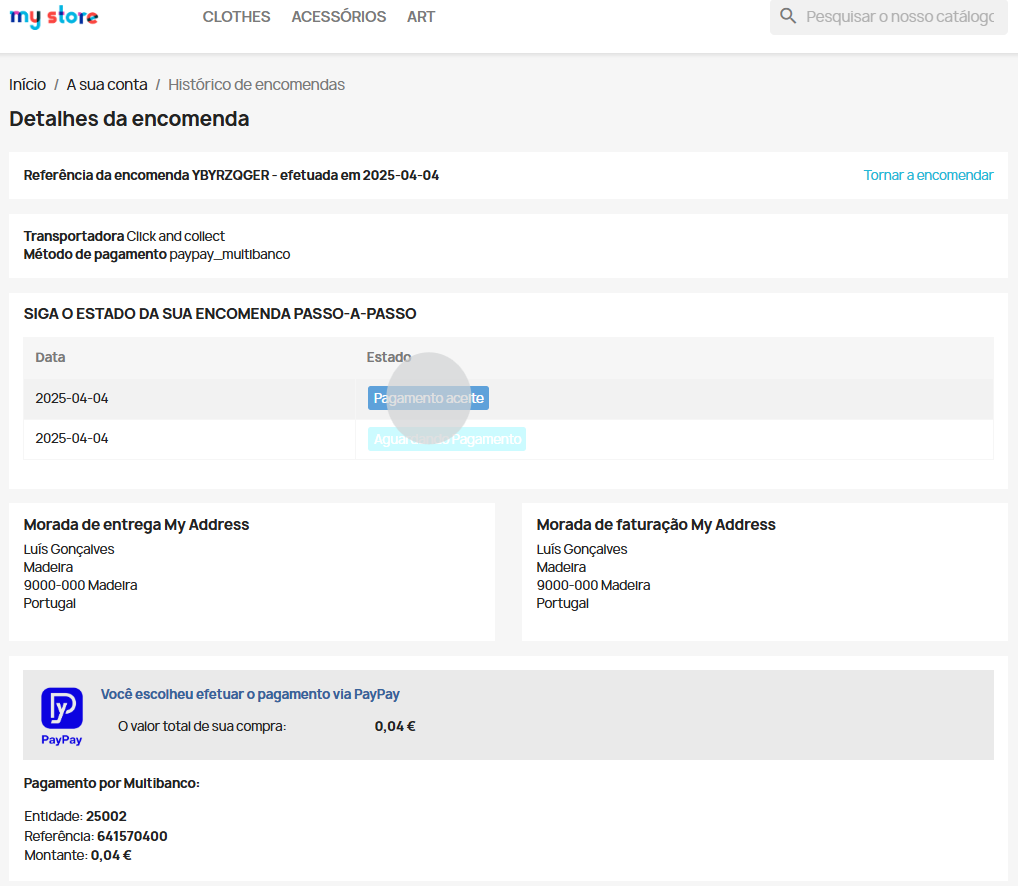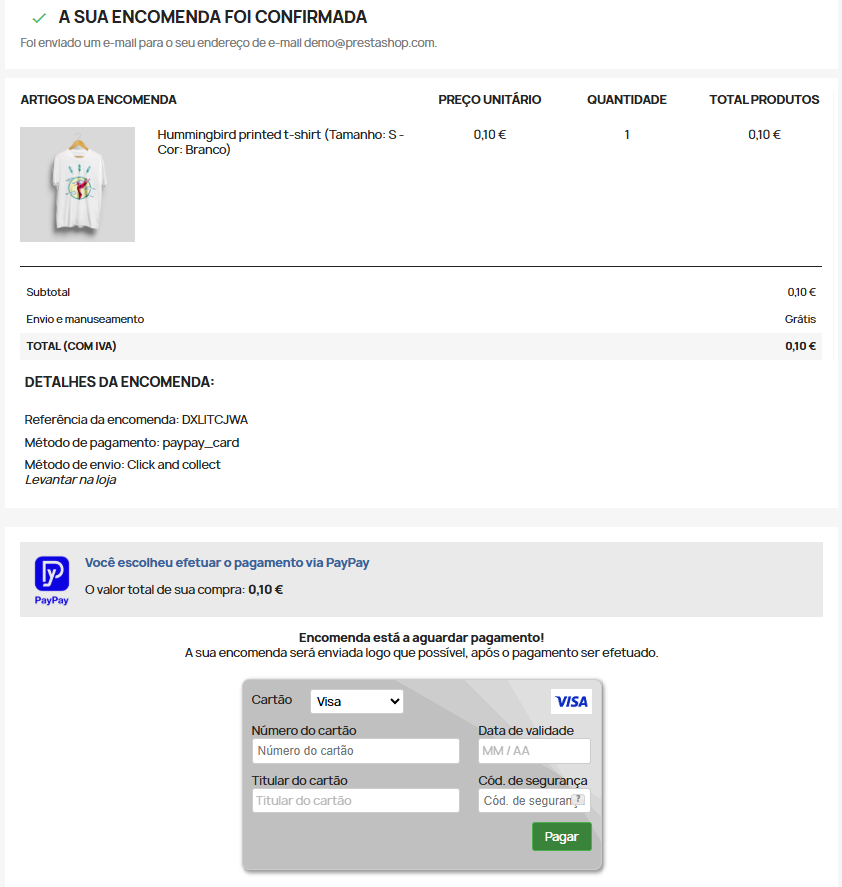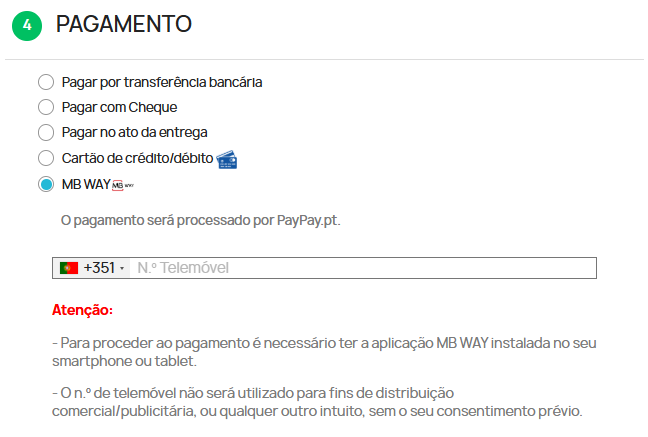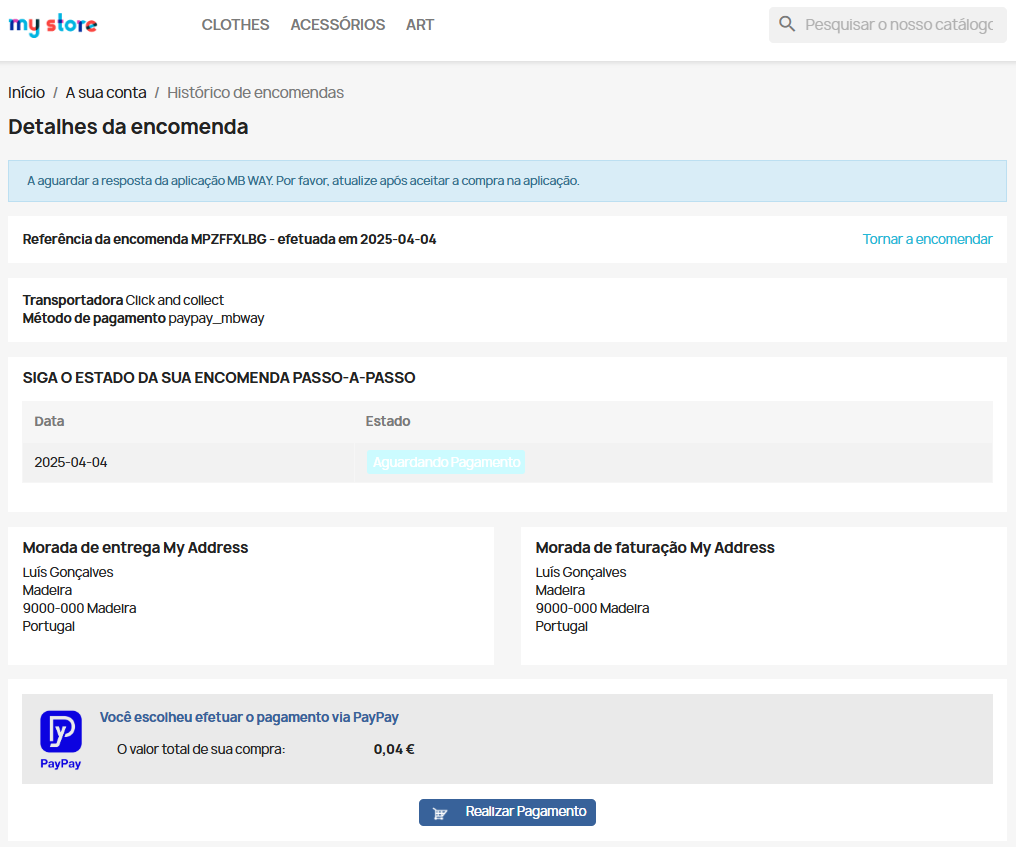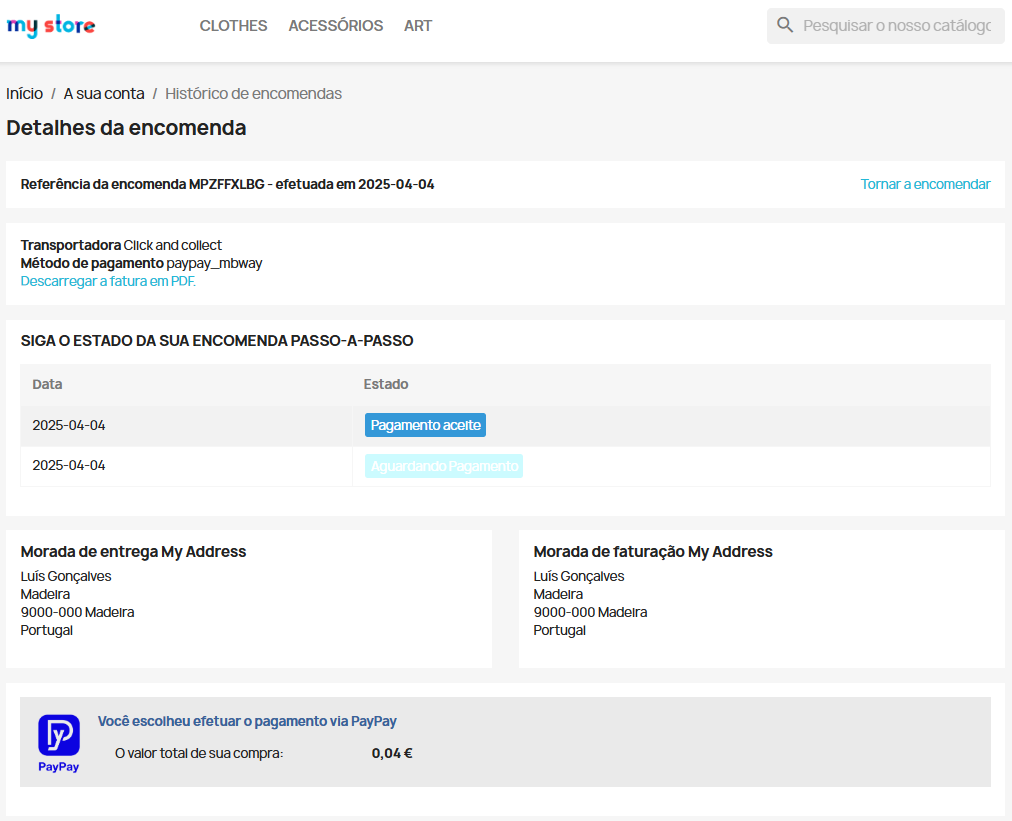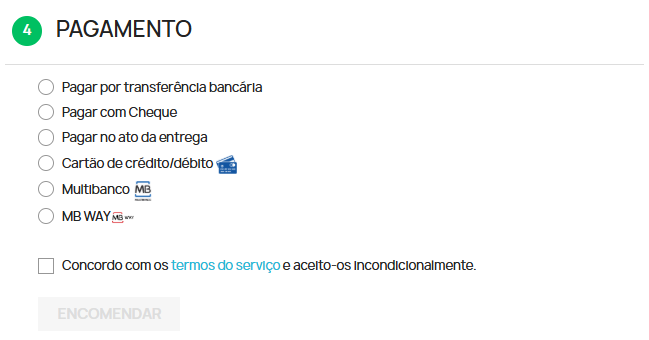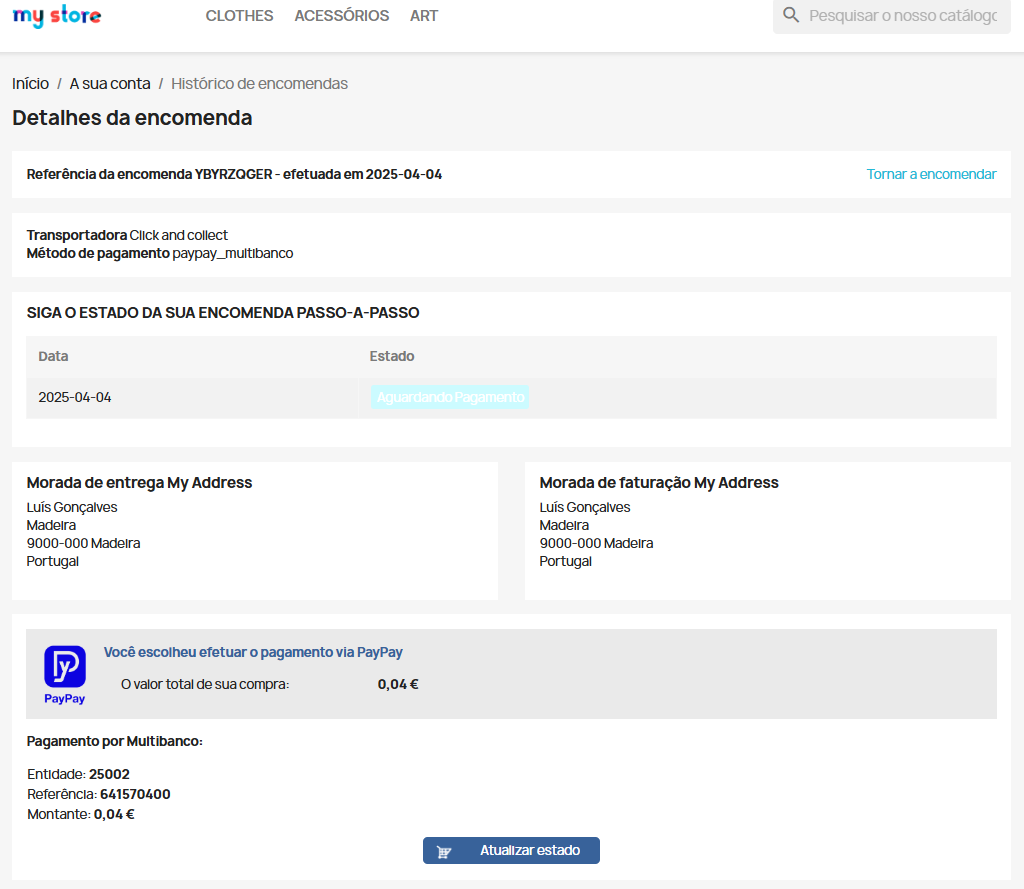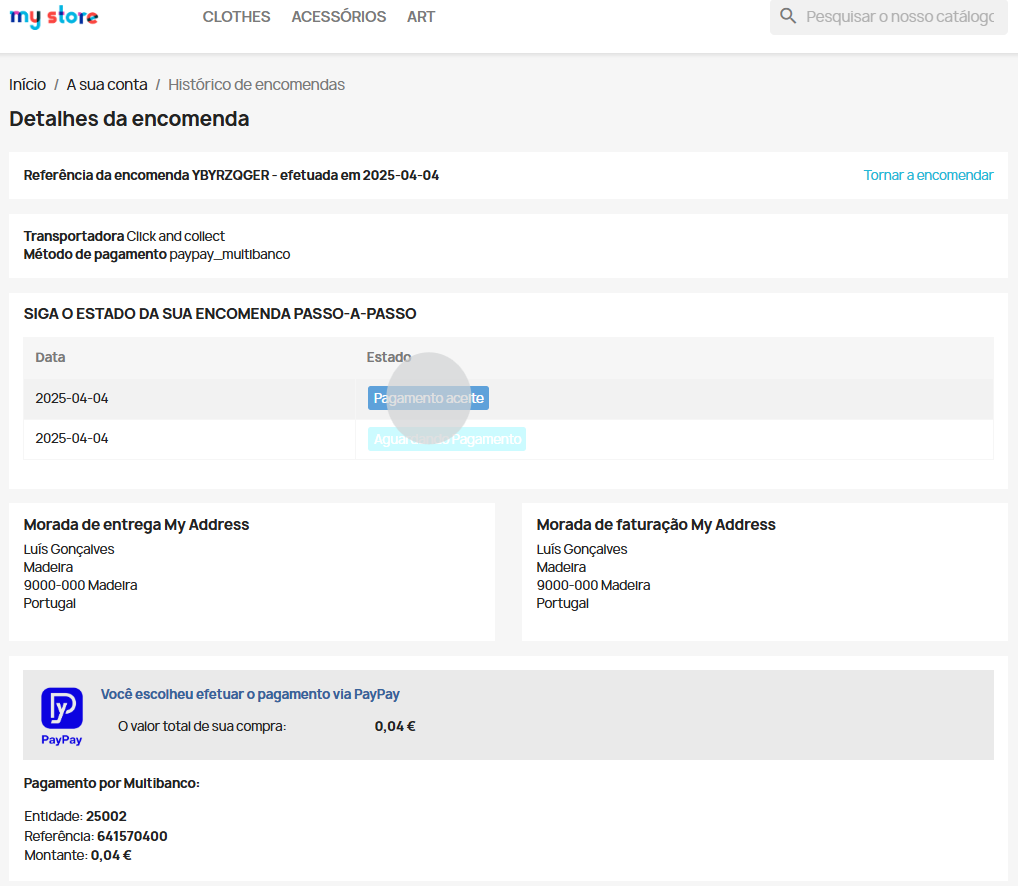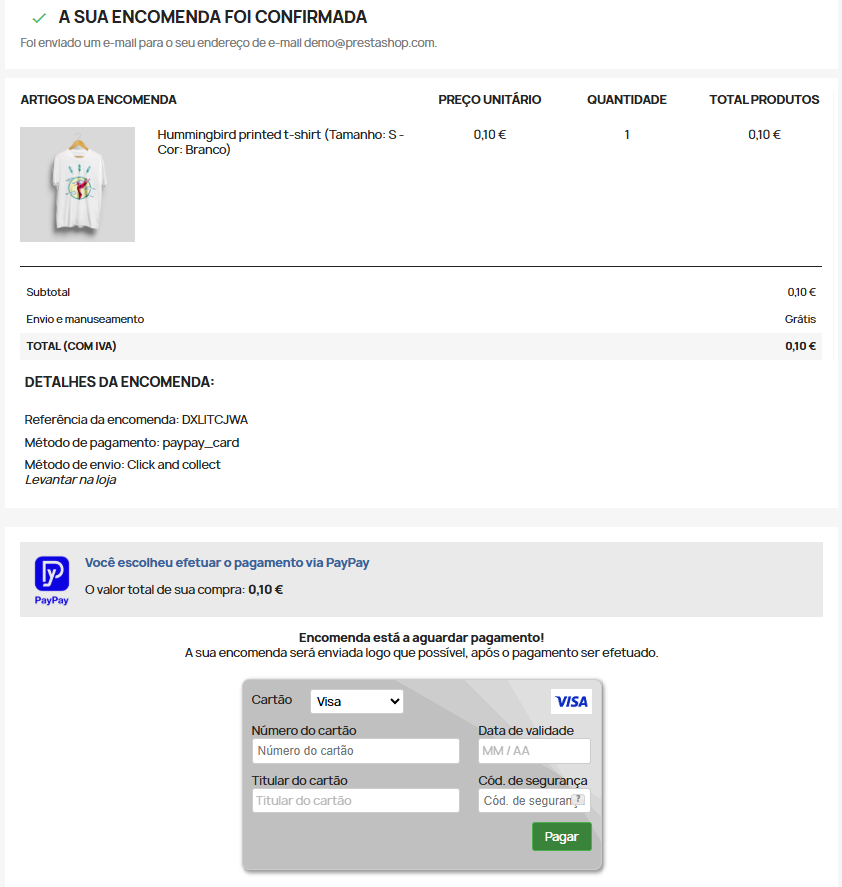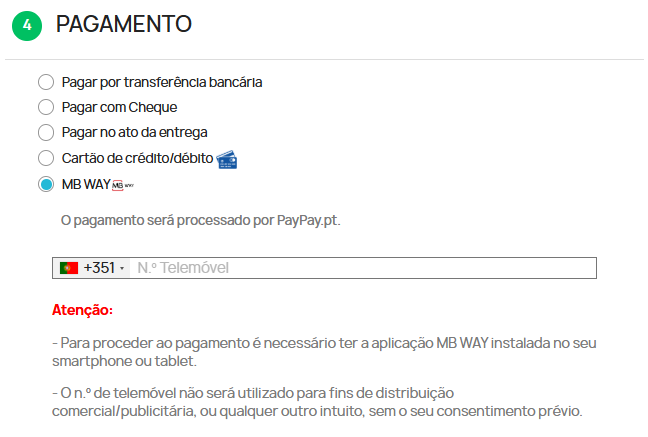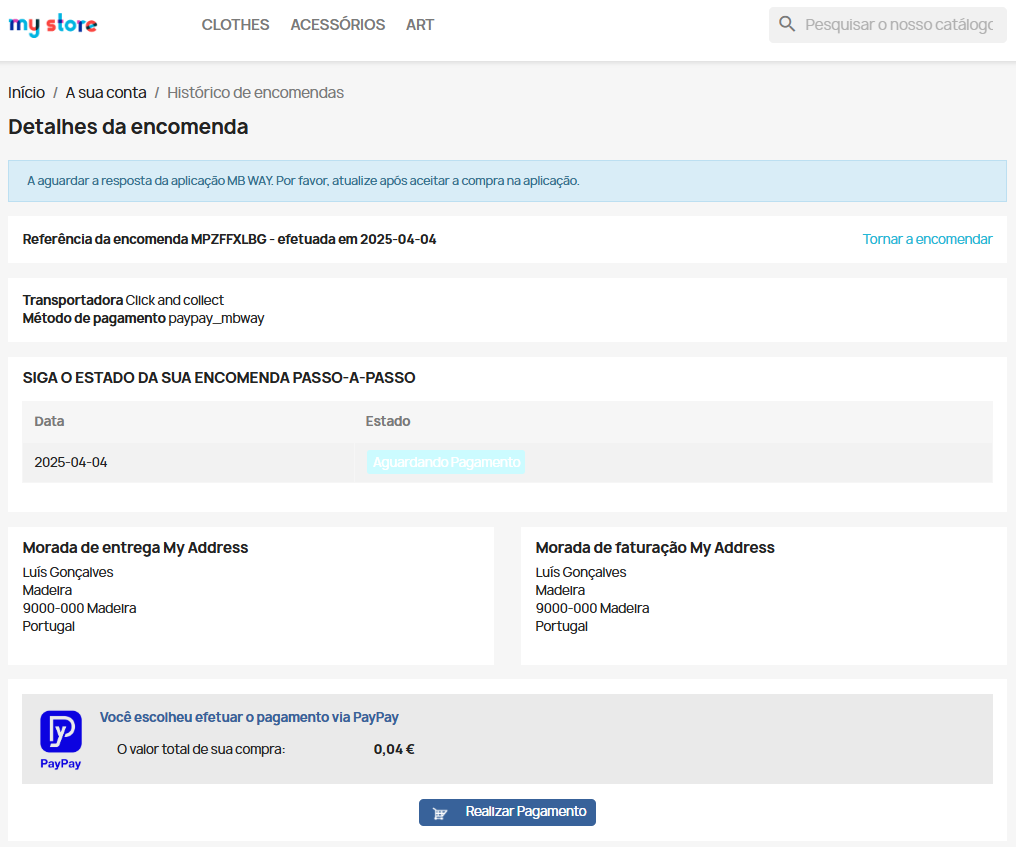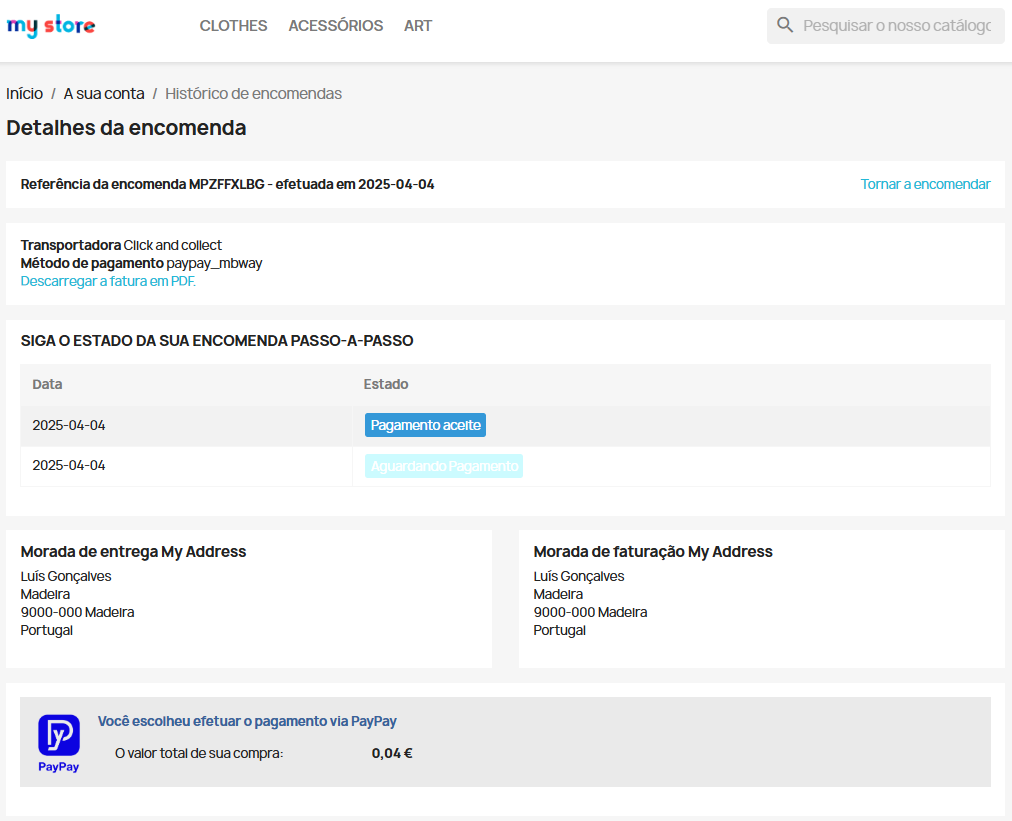When the customer proceeds to purchase a product/service, they must select PayPay as the payment method, as shown in this example.
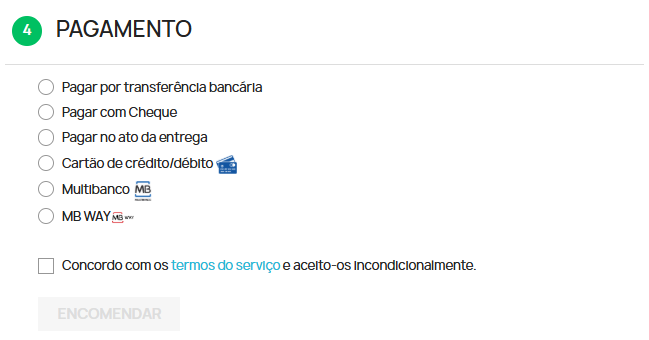
When selecting the 'ATM' option and placing the order, a payment reference is generated with the exact order amount. At this stage, the payment status will be 'Pending Payment'.
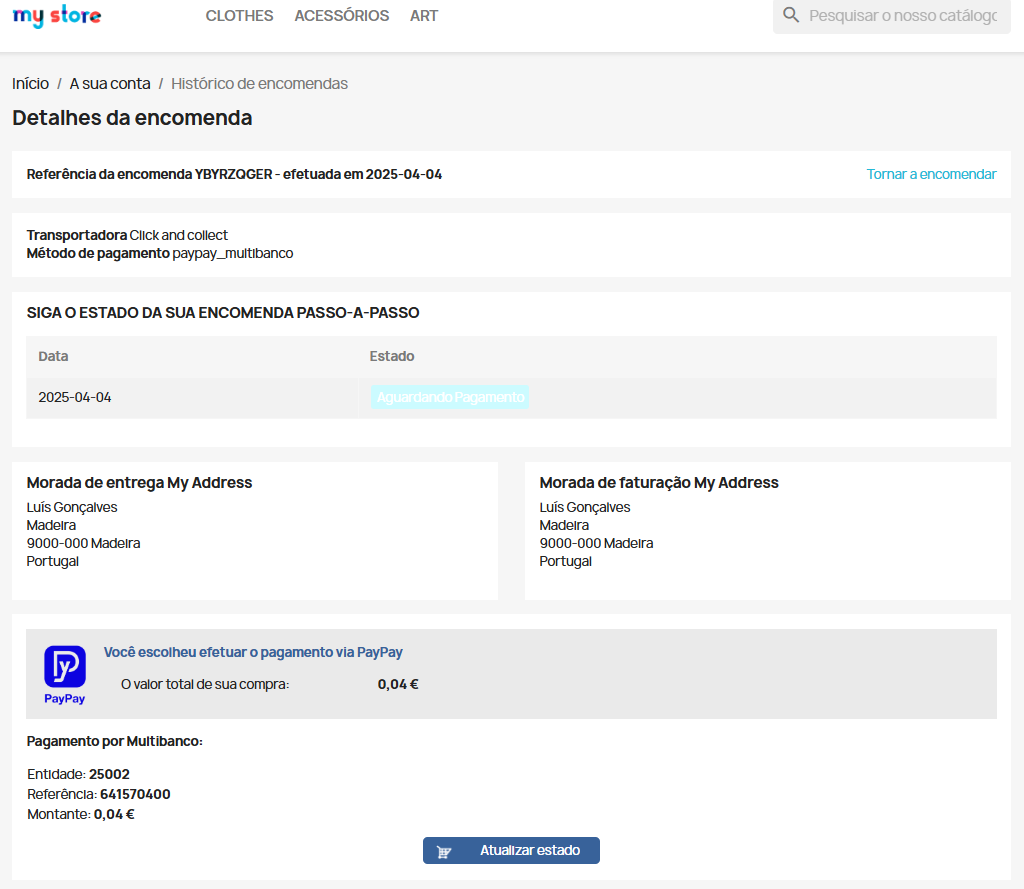
After completing the payment at an ATM or via online banking, access the order history and confirm that the order status appears as 'Paid'.
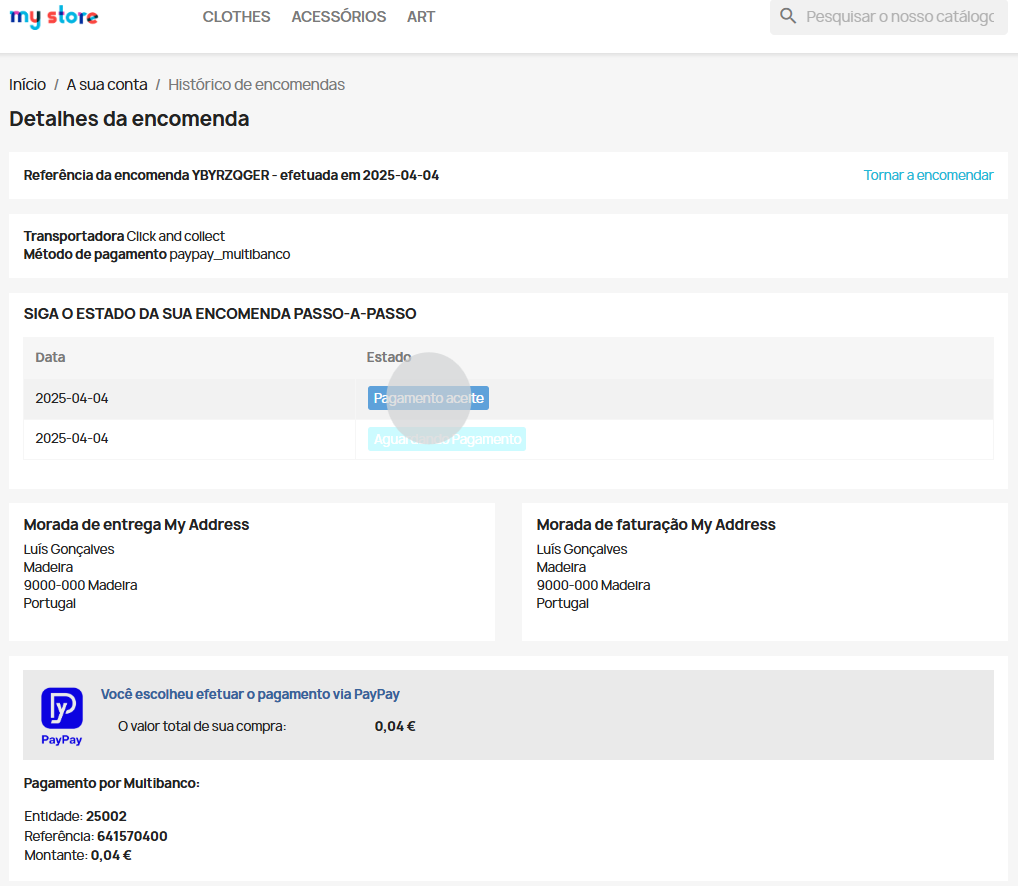
If the customer selects the 'Credit/Debit Card' payment option, the payment area will be displayed where they must enter their card details and complete the payment.
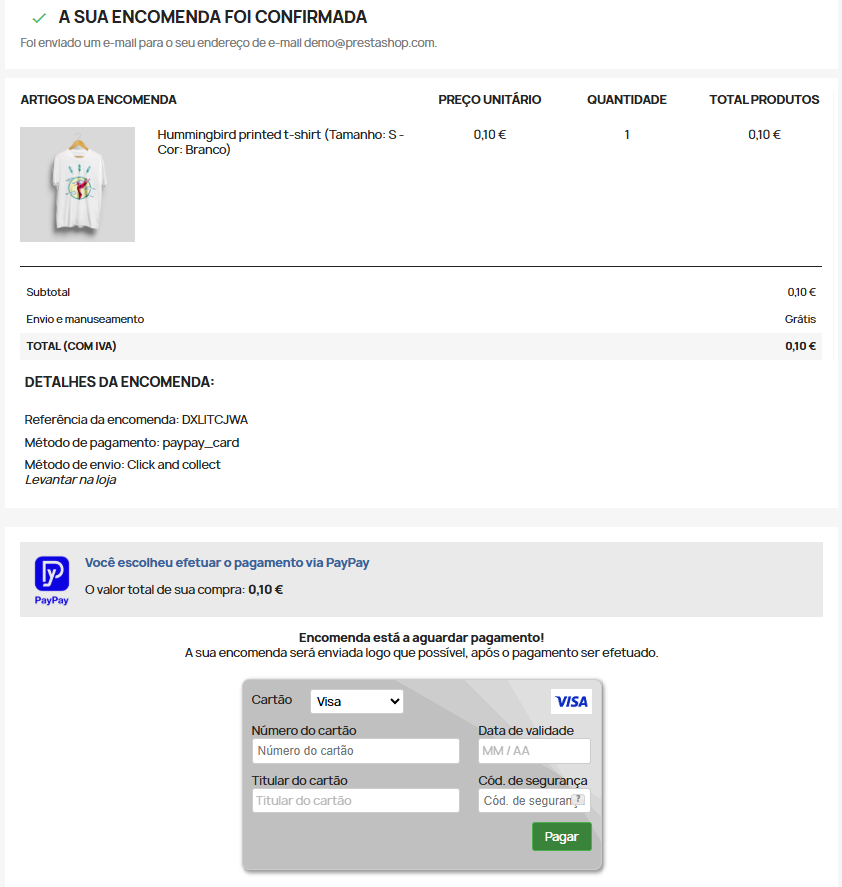
Once the payment is completed, a success message will be displayed, and the order status will be updated accordingly.
Your store will send the payment details to customers via email.
When paying via 'MB WAY', enter the mobile phone number associated with the MB WAY account.
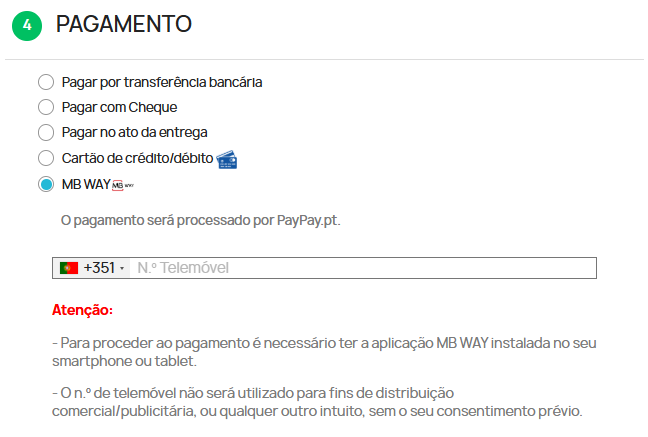
After this, a payment alert will be sent to the associated number. Authorise the payment in the app and enter the MB WAY PIN.
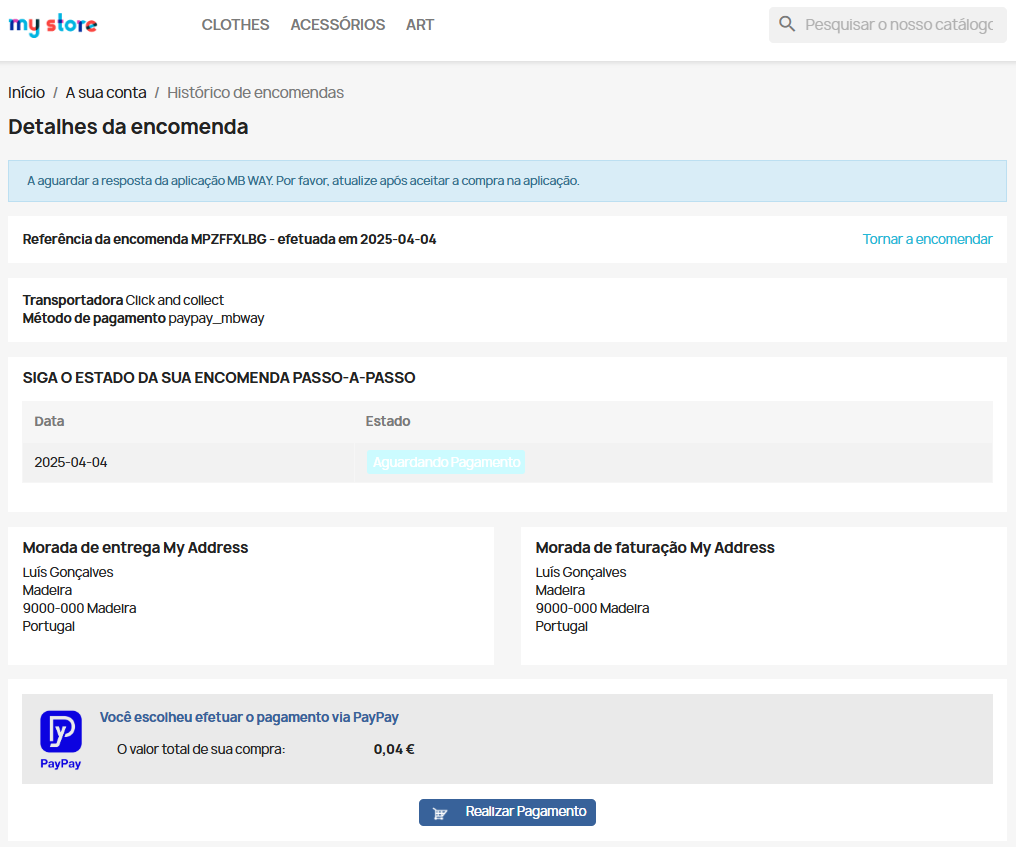
If the payment is successful, refreshing the store page will show the order as paid.